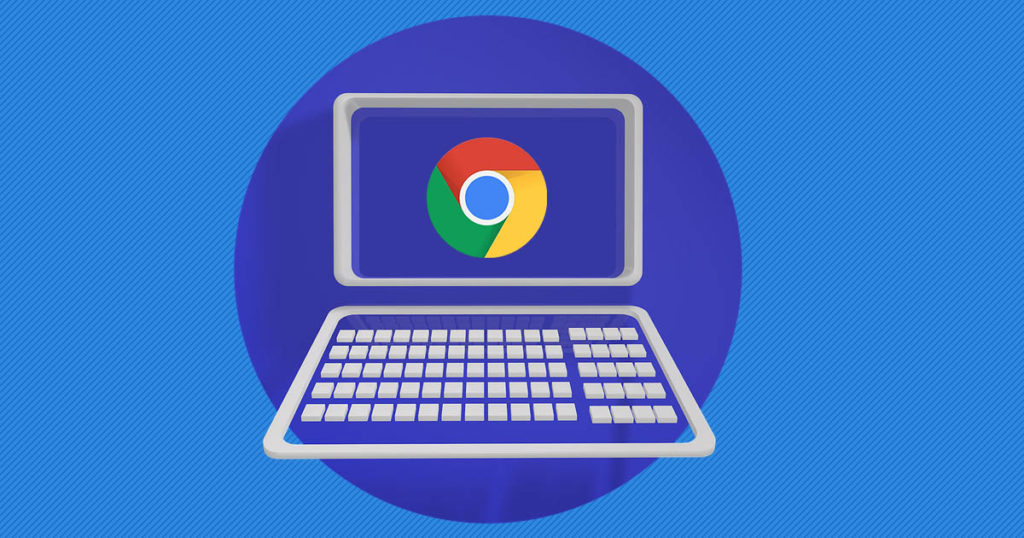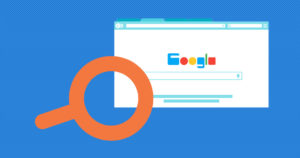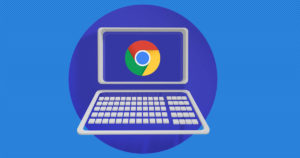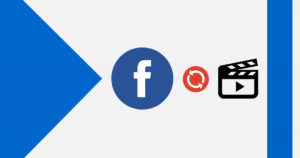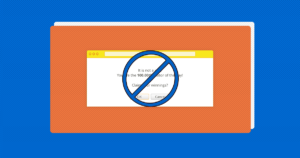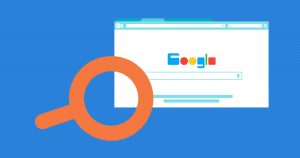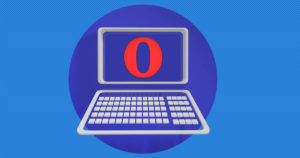Google Chrome Extensions are browser extensions that modify Google Chrome. These extensions are written using web technologies like HTML, JavaScript, and CSS. They are distributed through Chrome Web Store, initially known as the Google Chrome Extensions Gallery.
All users with Google Accounts are able to add extensions after developing them. Many Chrome extensions, once installed, have access to the user’s data.
There are three levels of permissions that an app or extension may request. All extensions must have a clear and singular purpose.
But, no problem! Welcome to EaseeHelp! We are here to guide you on How to install Google Chrome extensions!
Step 1
In the upper right corner, press on the three vertical dots, and go to settings:
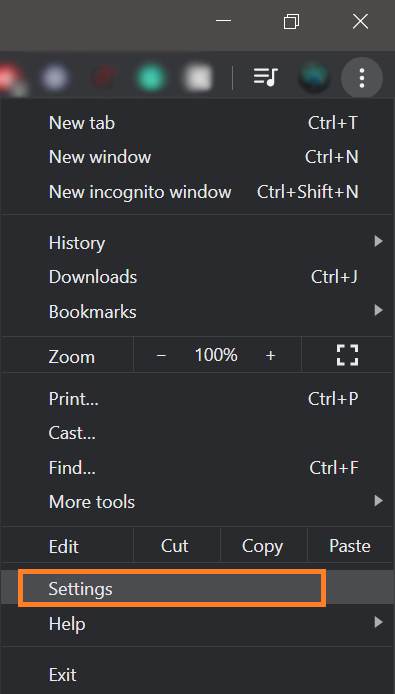
Step 2
In the left panel, press on the Extensions button:
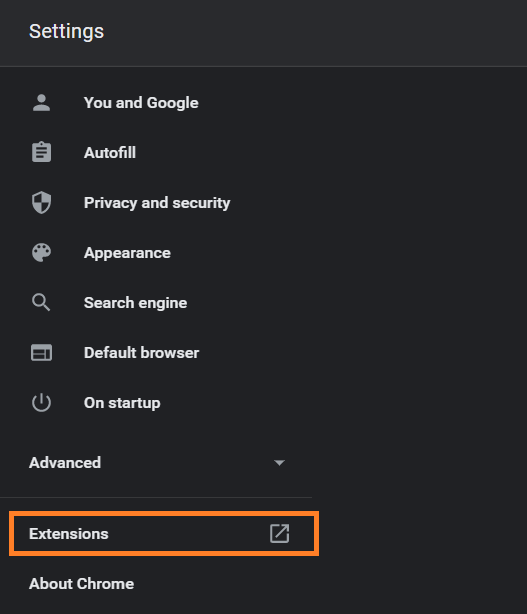
Step 3
Press on the Extensions menu:
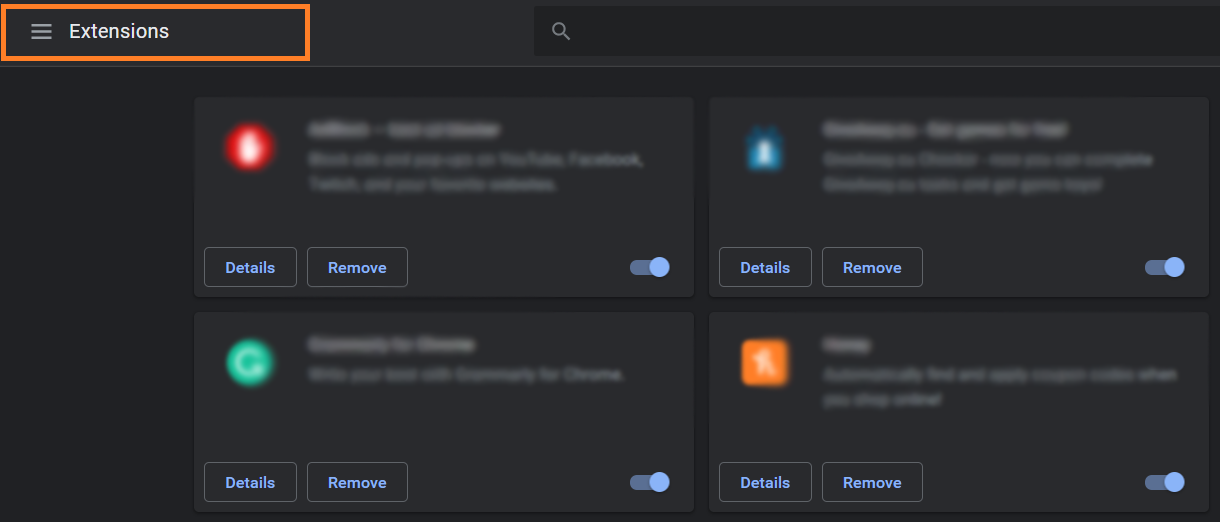
Step 4
In the left bottom corner, press on the Open Chrome Web Store button:
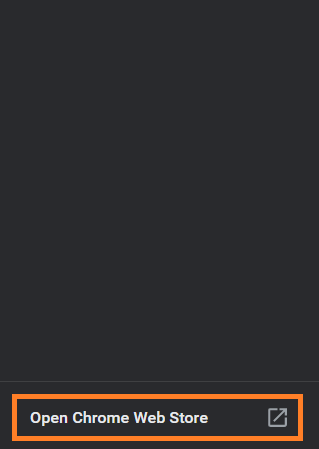
Step 5
In the left search panel, search for what extension you want to find, and in the right part of the screen it will pop up.
Press on Add to Chrome button to install the extension

After you have installed the extension, you can control it by clicking on the little icon that just popped up in the upper right corner of the browser, beneath the X button.
If you got confused in the steps explained or you found them difficult, you can contact a tech expert, and he can solve your problem immediately! We promise we solve your tech problem!
You can get expert support in just a minute!