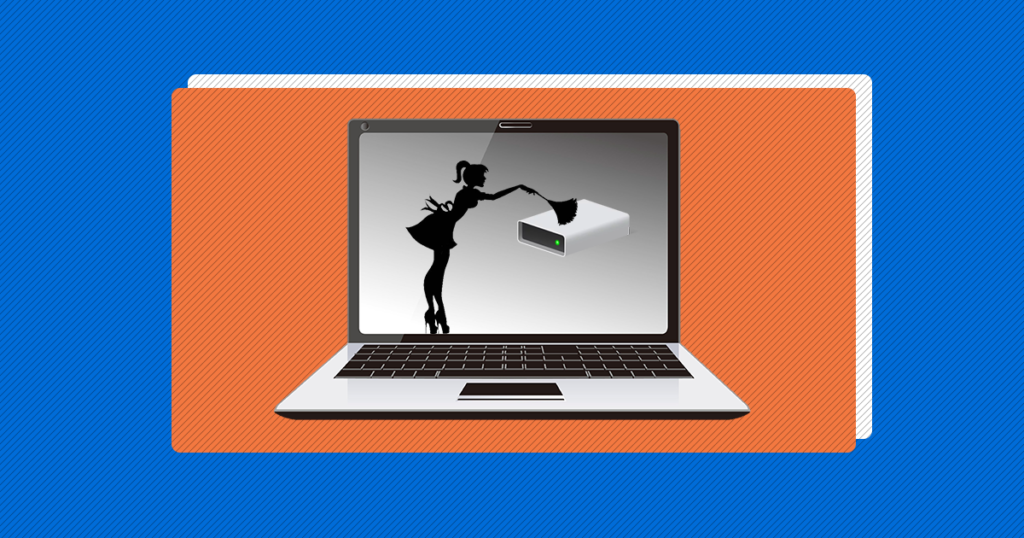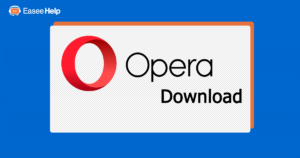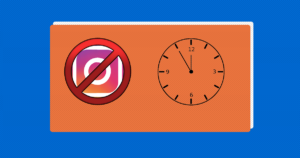Computer performance is one of the most important things a user needs to take action on.
The computer needs to run at a valuable speed, which helps in the online and offline environment, also in games and movies.
There are a lot of methods on the Internet on how to clean up your computer.
You can check How to clean the browser, to make the computer run better, and cleaning the computer temporary files which you will find the steps below.
Many methods include Softwares, that will automatically do your job, which is a good thing because it will clean the computer deeper than you and we can, but there are some Softwares that includes malware and viruses, so you need to look for one Software carefully. We suggest CCleaner.
Today we will talk about how you can clean up the computer space, in a few easy methods, step by step.
Hello and welcome to EaseeHelp! We are here to guide you on How to clean up computer space?
Method 1
Deleting Temp items, that are useless.
Step 1
Press the Start menu button, which can be found in the bottom left corner, which is the Windows Logo:
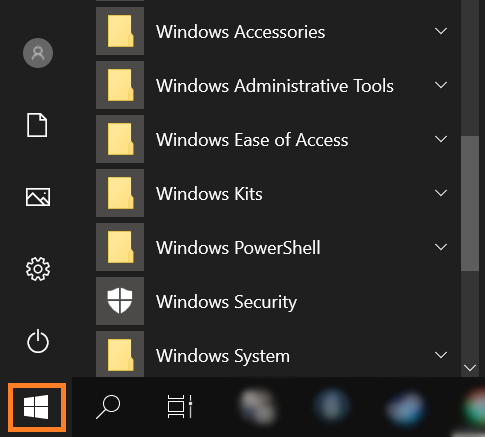
Step 2
Immediately after you have press the Start menu button, start typing %appdata%, and press on the folder that will show up as in the image:
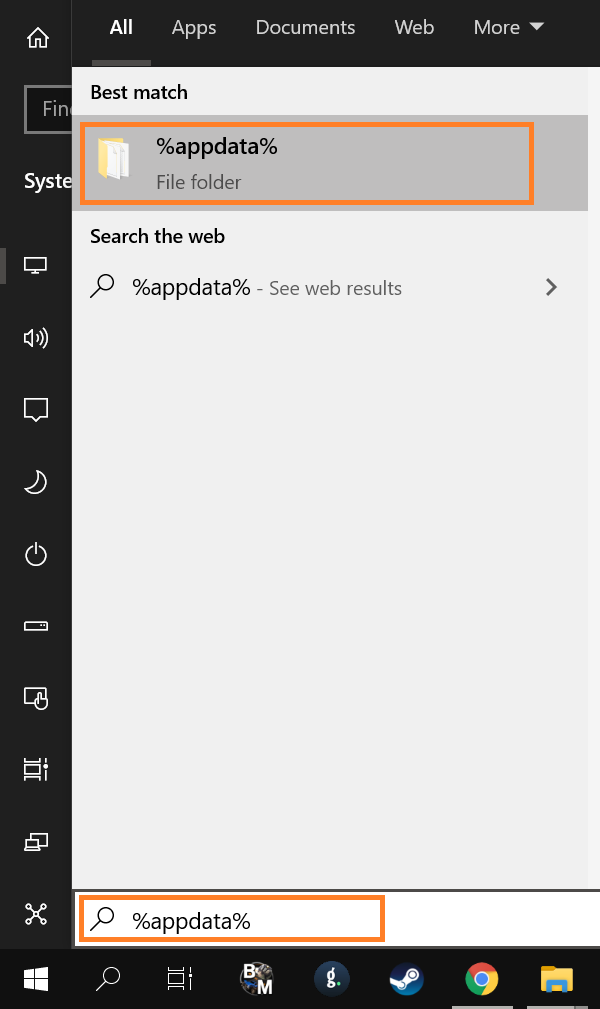
Step 3
Press up on the AppData to go back one folder, and press on the Local folder.
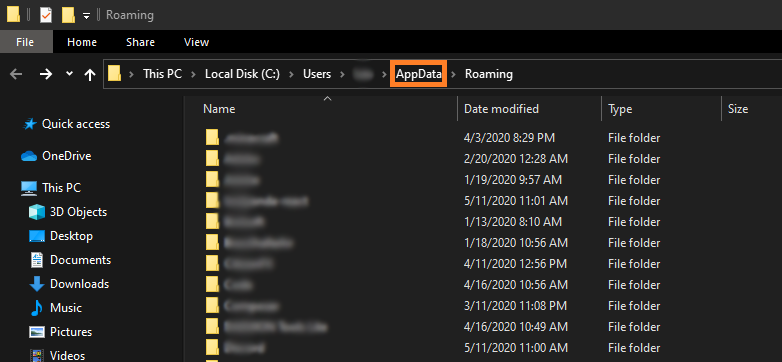
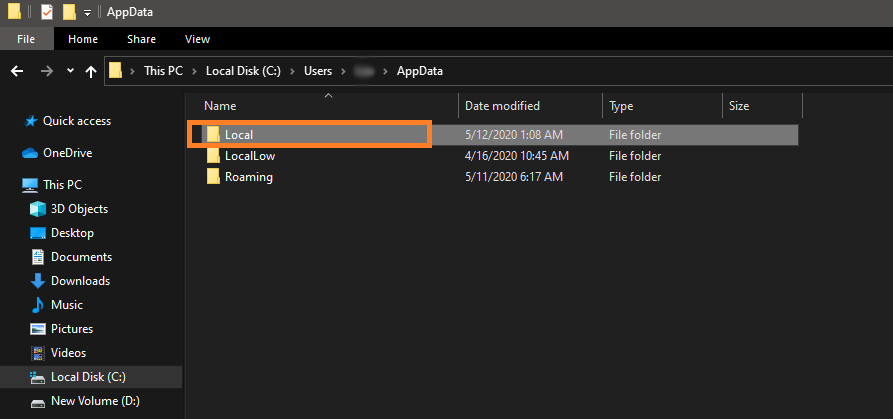
Step 4
Find the Folder named Temp, and open it:
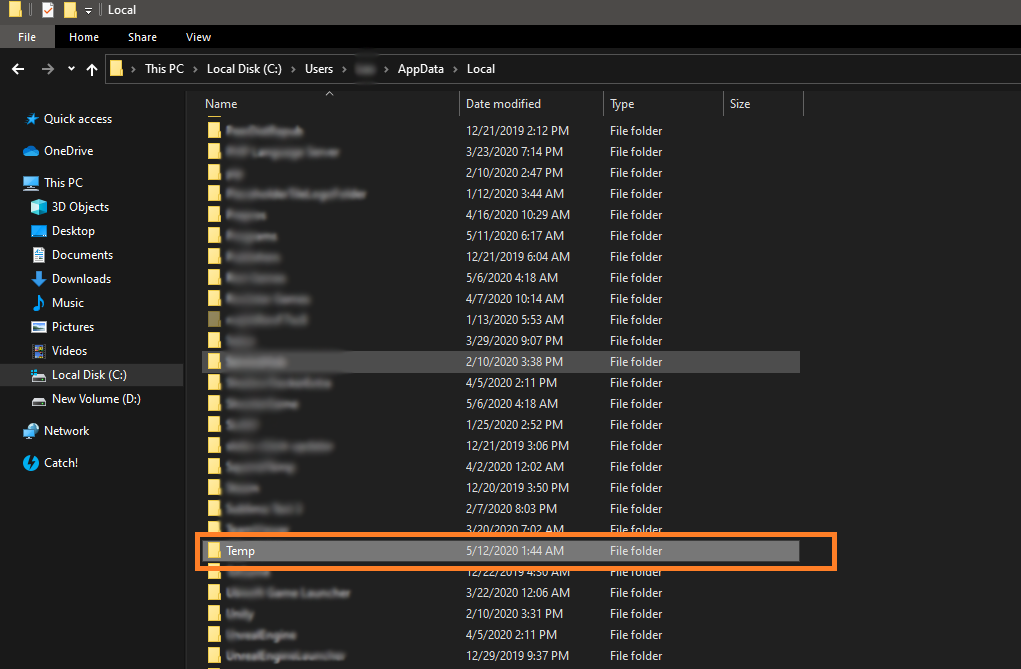
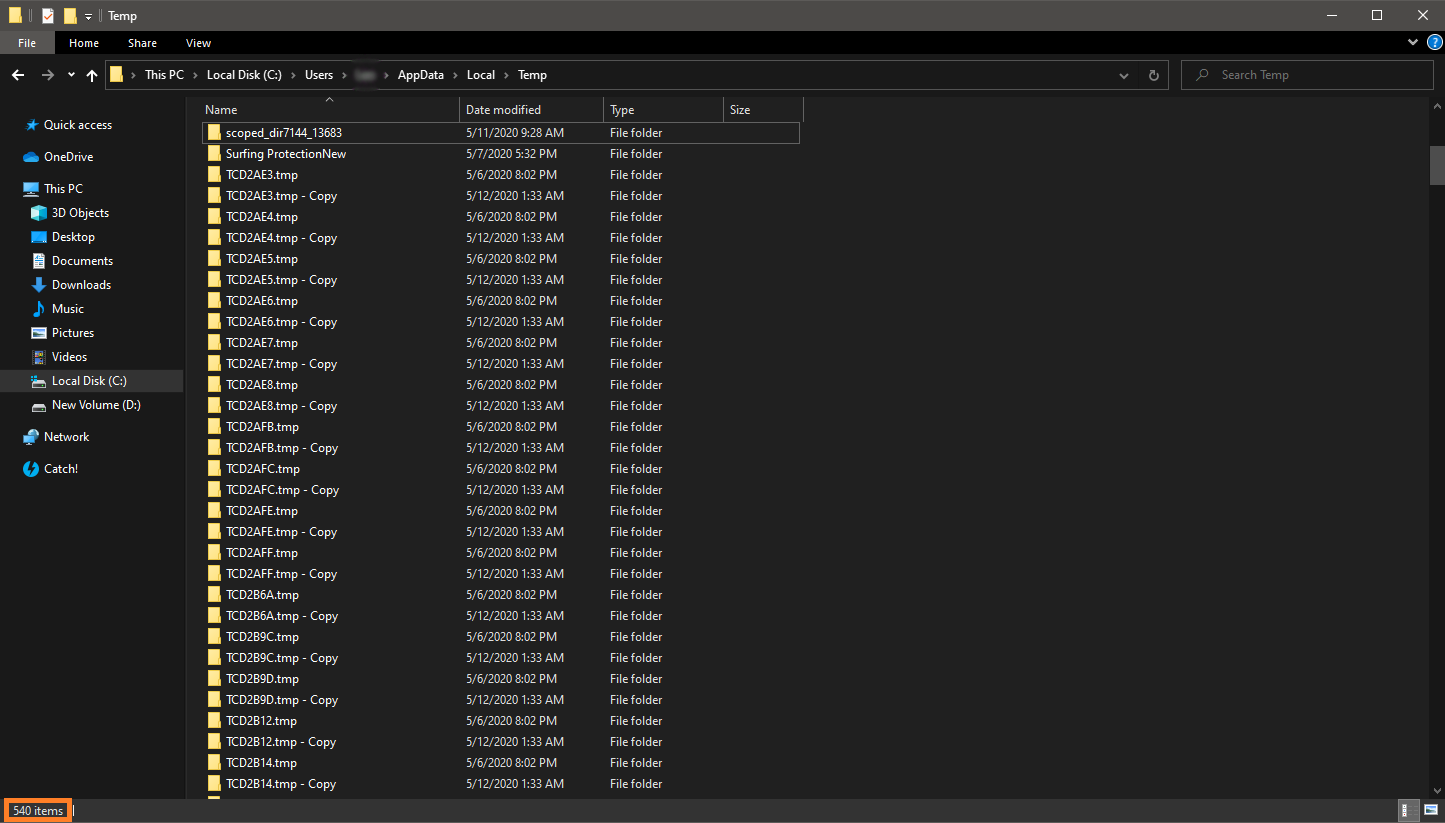
Step 5
Inside the Temp folder, select all the Items inside and right-click on one of the items and press on Delete button:
Tips: you can do that by holding the CTRL+A, CTRL first and A second, or by holding the left mouse button, and dragging it down, from the first item to the last)
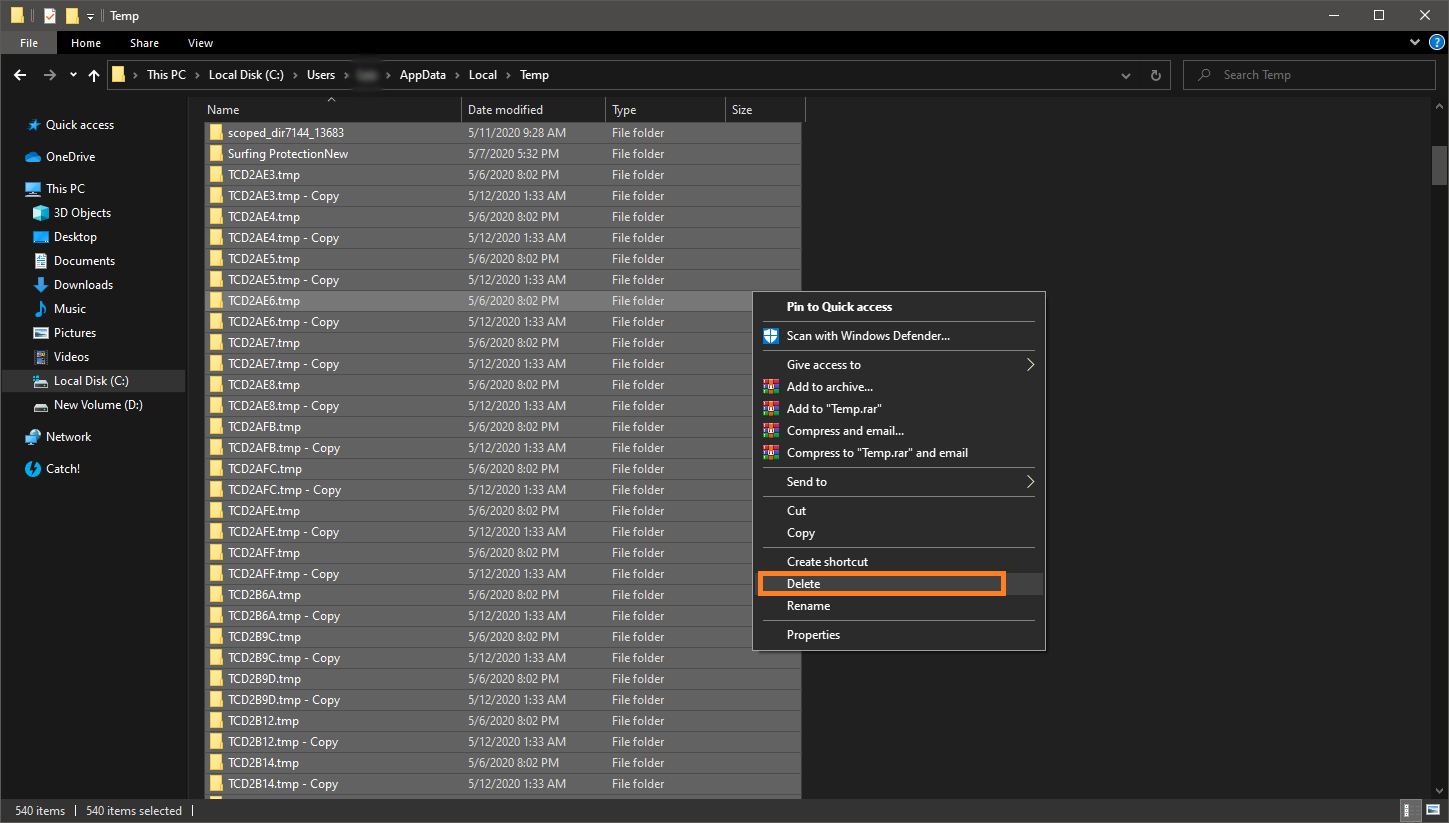
After you have selected all the items, press on the Delete button and press on YES, to delete everything from inside the Temp folder.
Remind: Some folders and items will not delete, and you need to press on the SKIP button.
Step 6
After the Temp folder is partially clean, we need to definitely delete those items from the computer, so on the Desktop, find the Recycle bin folder:
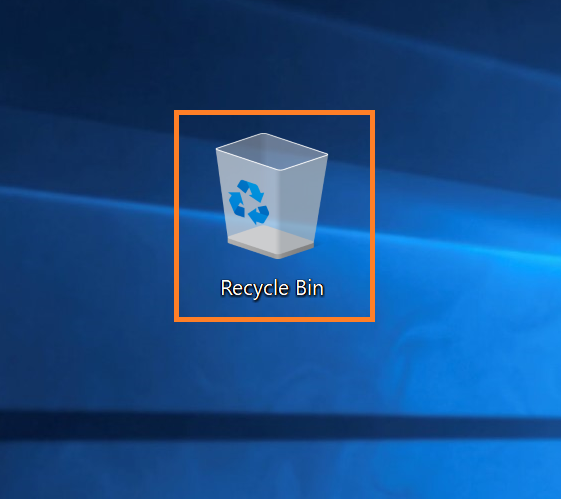
Step 7
Right Click on the Recycle Bin folder, and press Empty Recycle Bin:
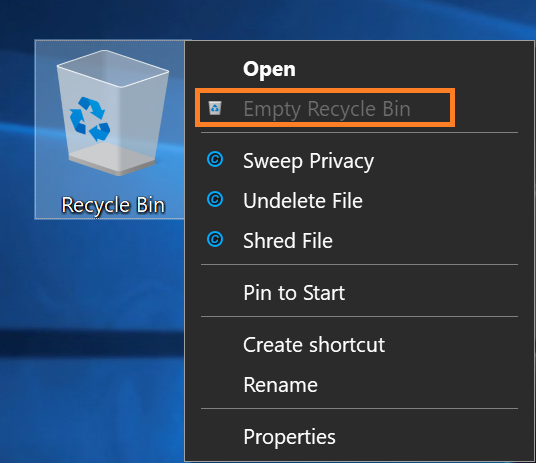
If you got confused in the steps explained or you found them difficult, you can contact a tech expert, and he can solve your problem immediately! We promise we solve your tech problem!
You can get expert support in just a minute!