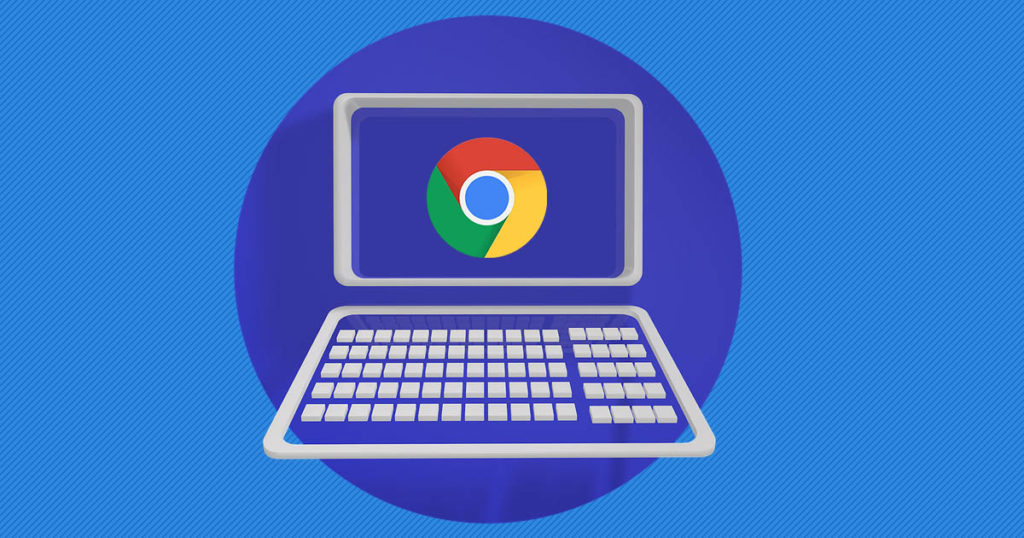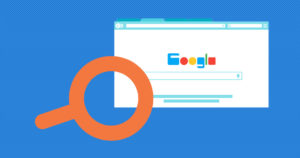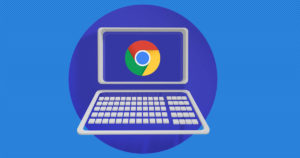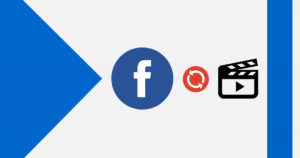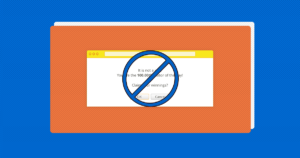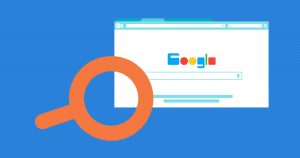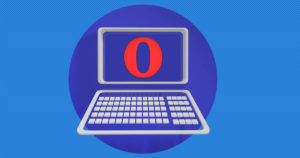Google Account users may create a publicly accessible Google profile, to configure their presentation on Google products to other Google users. A Google profile can be linked to a user’s profiles on various social-networking and image hosting sites, as well as the user blogs.
After a Google Account is created, the owner may selectively enable or disable various Google applications.
An account is required for Gmail, Google+, Google Hangouts, and Blogger.
But, no problem! Welcome to EaseeHelp! We are here to guide you on How to make a Google account!
Step 1
Go to Google, and press on the Sign In button in the right part of the screen:
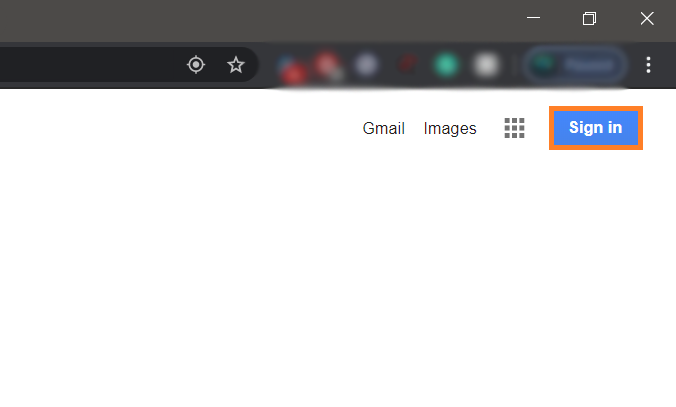
Step 2
Press on the Create Account button:
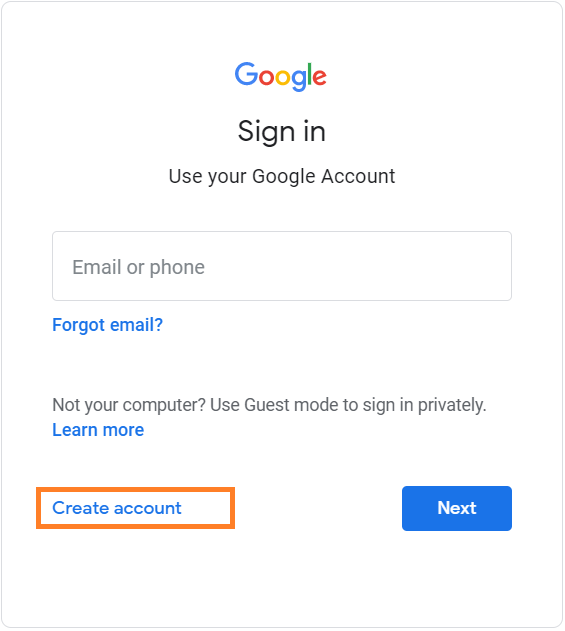
Step 3
Choose either For myself or To manage my business:
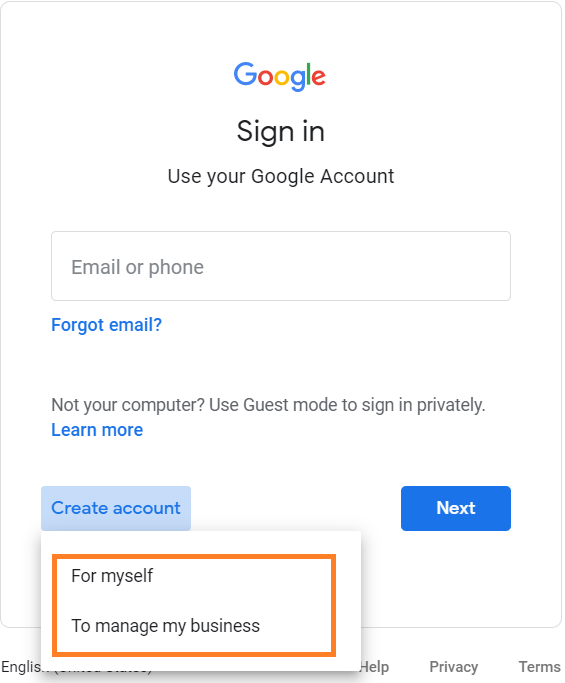
Step 4
Enter your data, and press next:
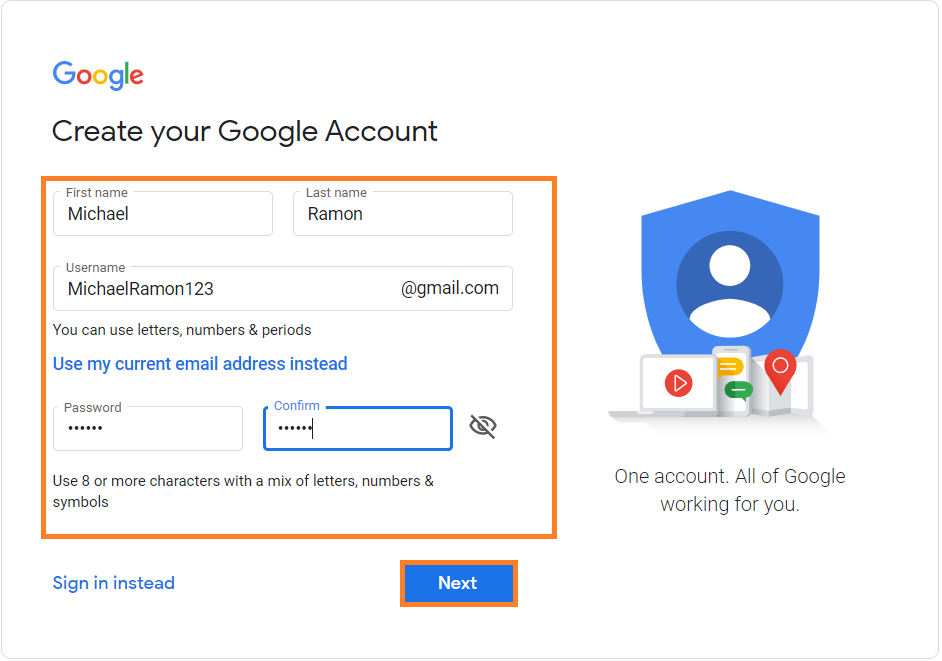
Step 5
Enter your phone number and other data, and press next:
After you will enter your Phone Number, you will receive an text code, which you will need to verify in the next screen:
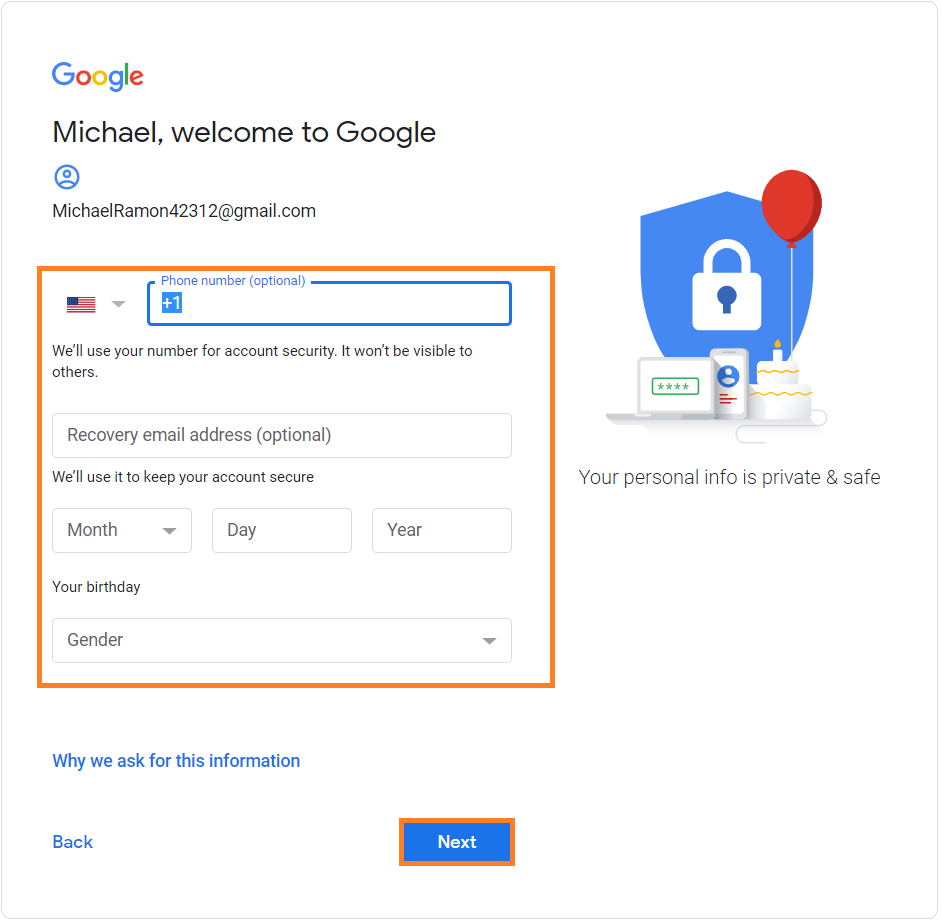
Step 6
Agree with the Google Terms of Service, by checking the two boxes down bellow, and press on Create Account to finish creating your Google Account:
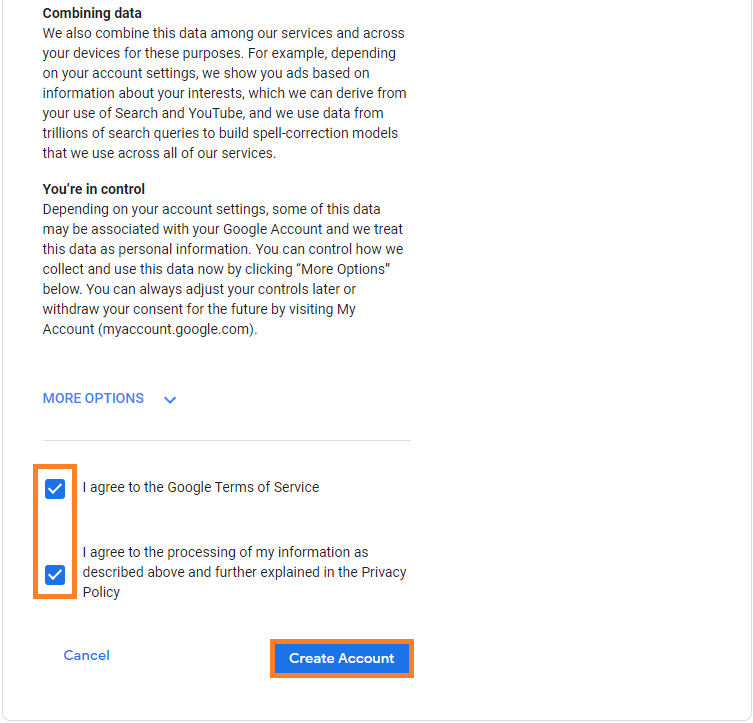
If you got confused in the steps explained or you found them difficult, you can contact a tech expert, and he can solve your problem immediately! We promise we solve your tech problem!
You can get expert support in just a minute!