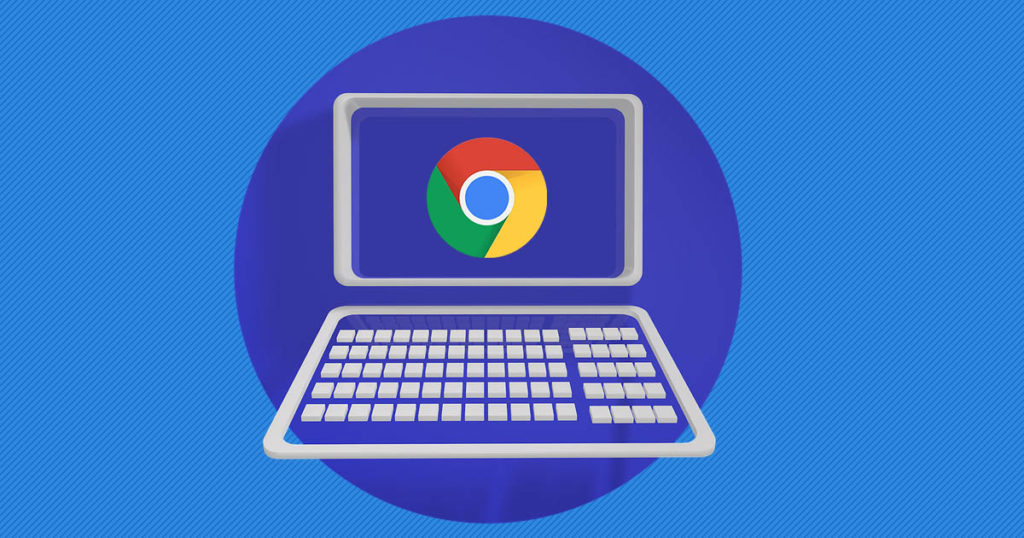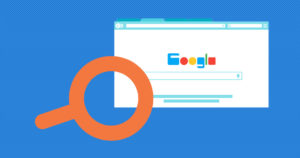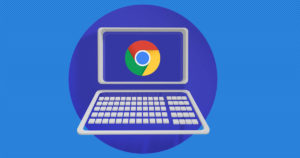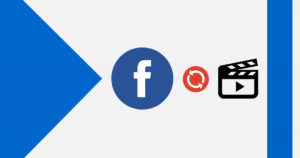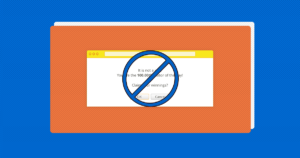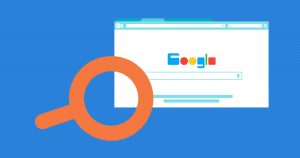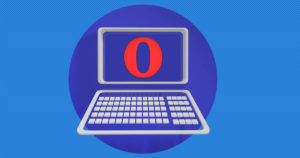Sometimes you may actually close your browser from a mistake, and you had some important pages that you don’t know how to get back to them, maybe it was lovely music, maybe it was a document that you was about to start writing it, maybe it was a movie that you had a hard time finding it. All those things can happen to everyone if the browser is accidentally closed.
Well, no problem! Welcome to EaseeHelp! We are here to guide you on How to access the Google Chrome History tab safely!
Step 1
In the right upper corner, press on the three dots which is the menu button for chrome:
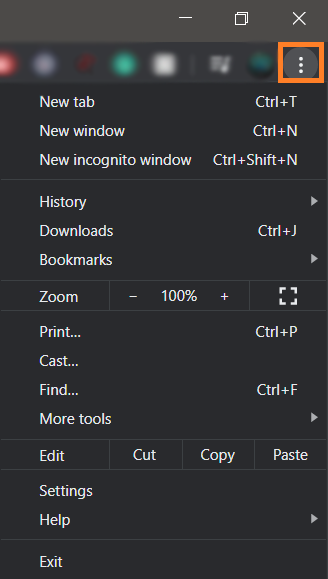
Step 2
In the Chrome menu press on the History button:
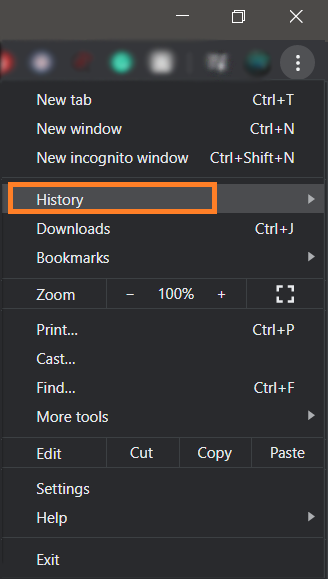
Step 3
Now, in the chrome history tab you can either search for pages you have closed by mistake, you can see the respective day of all searches or even clean the Google Chrome History:
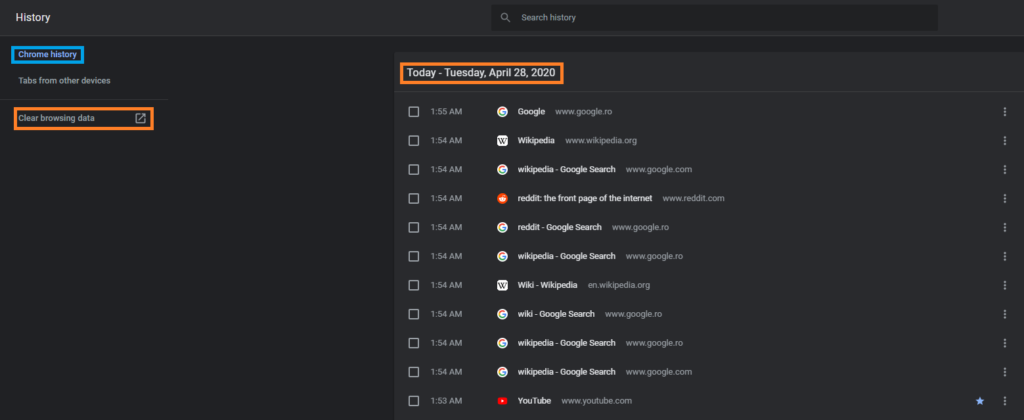
Now, your Google Chrome History it’s clean.
If you got confused in the steps explained or you found them difficult, you can contact a tech expert, and he can solve your problem immediately! We promise we solve your tech problem!
You can get expert support in just a minute!